Installing CPS Air on the iPad
The CPS Air hardware requirements are outlined below. You will need to install CPS Air on every iPad you would like to use as a mobile terminal.
-
To see a video of how to install and set up the backend of CPS Air, jump here>>
You will need
- An iPad, running iOS 10 or newer
- An Infinea Tab M, for credit card processing
- A server address
To install the CPS Air app
- Navigate to https://cpsair.cps.golf/Apps/ on the iPad, and look for the Install CPS Air icon version that matches your POS Express version:
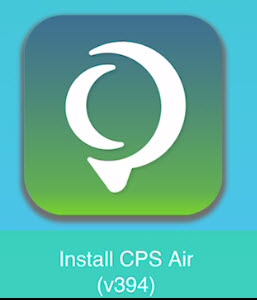
- Select the icon to install CPS Air. The CPS Air Enterprise page displays.
- Select Install to the right. The Downloading page displays and a prompt asks if you would like to install CPS Air Enterprise.
- Select Install again. Nothing appears to happen.
Note: Select the Home button on the iPad to go to the home screen to check the download progress, or stay on the Downloading page to read the Help links.
Note: You may have to set up the iPad to trust the app under the iPad's Settings. If you were opening the app, and the iPad displays a “Untrusted Enterprise Developer” message. You must do the
- To open CPS Air, select the CPS Air icon. You will be prompted to enter the web server.
- Enter the server address for example, https://YourConnectionSettingInformationHere.
- Select Connect.
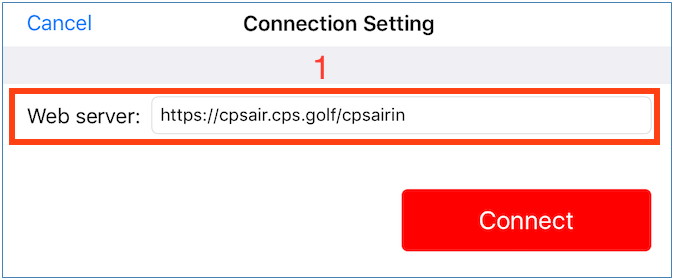
Important Note: As of the 3.104 release, the iPad's iOS prompts you to connect to Bluetooth, DO IT! Respond to this prompt immediately even if you aren't going to set up any Bluetooth devices right away. This specifically causes issues with the TDynamo. Click here to see the Bluetooth setting enabled.
Next set up options
-
You need to turn on Smart Punctuation in your iPad's settings to handle names with an apostrophe, to learn how, jump here>>
-
To learn how to do the basic set ups for CPS Air, follow these links: